Java Environment Setup
Before you can start coding in Java, you need to set up the right environment. This includes installing the Java Development Kit (JDK), configuring the Java Runtime Environment (JRE), and setting up the PATH variable so you can run Java programs from the command line.
-
To compile and run any Java program, you must first install and configure the Java Compiler and the Java Runtime Environment (JRE) on your system.
-
For this purpose, Java provides the JDK (Java Development Kit), which includes both the compiler and runtime.
-
You can download the JDK from the official Oracle website or OpenJDK distributions.
Choose the installer according to your system configuration (32-bit or 64-bit). -
After downloading, install it. The installation process is similar to other software installations.
-
Once installed, you must set the PATH environment variable to access the Java compiler from the command line.
-
The path setting process varies depending on your operating system (Windows, Linux, macOS, etc.).
How to Set Java Path on Windows
-
Step 1: Check the JDK installation directory and copy the
\binpath.
Default location:C:\Program Files\Java\jdk1.8.0_25\bin
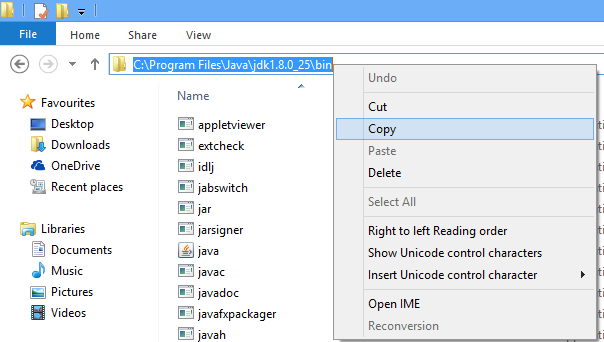
-
Step 2: Right-click on My Computer → Properties.
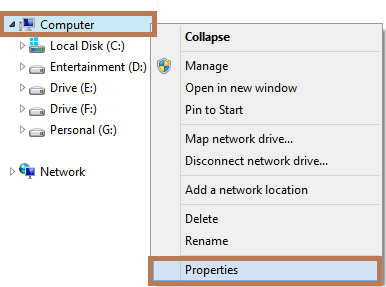
-
Step 3: Click on Advanced system settings.
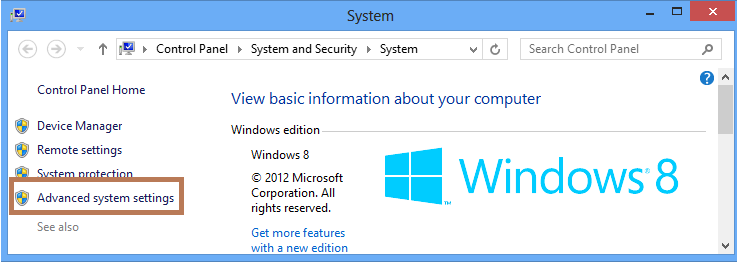
-
Step 4: Click on the Environment Variables... button.
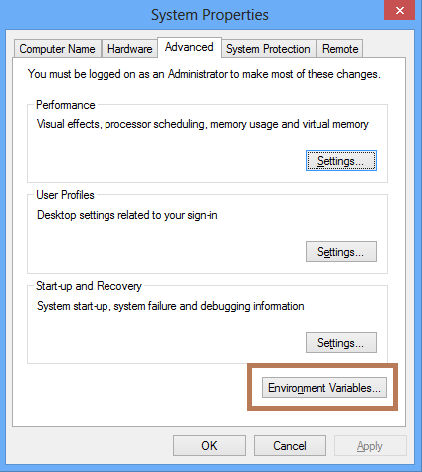
-
Step 5: In the User Variables section, add or edit the PATH variable.
Paste the copied JDK path in the value box. If PATH already exists, append the new value at the end separated by a semicolon (;).
Note: Do not delete existing values. Only add the JDK path at the end.
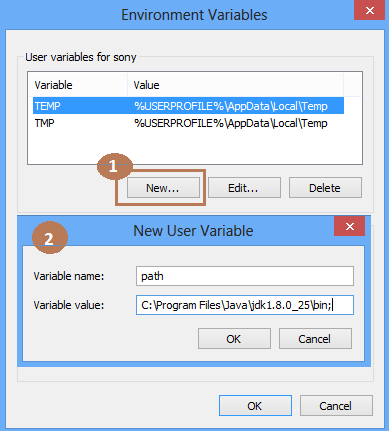
-
Step 6: Verify the path setup.
Open Command Prompt (Windows + R → typecmd) and run:
javac -versionIf installed correctly, it will display the installed Java compiler version.
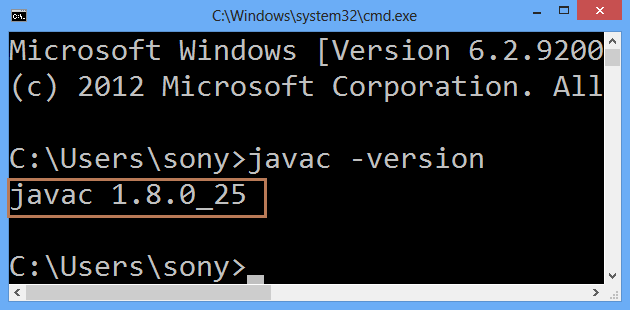
How to Set Java Path on Linux / Solaris
To check if Java is installed, run:
java -version
If it shows Command not found or an older version, you need to set the PATH.
C shell (csh):
set path=(/usr/local/jdk1.7.0/bin $path)
Bash shell:
PATH=/usr/local/jdk1.7.0/bin:$PATH
export PATH
sh shell:
PATH=/usr/local/jdk1.7.0/bin:$PATH
export PATH
After editing, reload your shell configuration file and verify with:
java -version
How to Set Java Path on macOS
On macOS, use the java_home tool to manage multiple Java versions:
/usr/libexec/java_home -v 1.8.0_73 --exec javac -version
🚀 Quick Knowledge Check
Topic: Java_environment_setup | Language: Java